2000+ successful projects with 1000+ satisfied clients
![]()
Your winning idea is super secure with our NDA

Different designs have different impacts on people. If you have a business with an app and/or web portals, it is important for you to understand why that happens. Over the years we have used certain kinds of designs like the skeuomorphic design that had bulging icons with a retro look overall. As the advancements began experiments with designs started. Looking into how people reacted to them or if at all it helped the app to perform better compared to past experiences.
Over the years we have seen many kinds of design trends such as skeuomorphic design, flat design UI, neomorphic design, and others. However, Google and Apple have their own set of designs that they use for developing Android and iOS devices respectively. The basic debate on material design vs human interface is explained in this article. We at Vyrazu Labs, aim to make an app perfect by making the design flawless and development dentless.
Let’s talk about Google’s Material Design UI in the beginning.
Material Design codenamed Quantum Paper was released in 2014 as a design language. This like every other design has a set of guidelines and principles for abiding with the material design rules. Anyone who aims to make their Android a material design UI will have to follow these rules for giving the same look on all the android devices.
The real idea behind developing this language was to introduce an interactive interface. Apple flat design UI is less intuitive while the users get confused about the extensive flatness of icons. This means that in a flat design UI set up the clickable buttons get mixed up with the non-clickable texts and icons. To deal with this issue, in particular, Google’s material design works with some skeuomorphic and neomorphic elements with simple designs.
Even though the material design looks flat, it is multi-dimensional, for the shadows and pop-up effects. In simple words, material design is the improved form of flat design UI that prioritizes smaller details in animation, the use of different shades, and layers for making the object stand out. Material design helps the user to navigate smoothly throughout the app yet maintaining the clean user interface.
Google’s material design offers developers to produce apps with the same icons over different platforms. Material design by Google is accepted by all the good developers as the icon is even more expressive and helps the user navigate undoubtedly.
The motion system was introduced for the users to understand and navigate seamlessly. The material design’s motion system contains four patterns for transitioning between components or full-screen views. The patterns help the users to navigate and understand an app by building relationships between UI elements.
The patterns of transition are-
The shared axis pattern is used for transitions between UI elements that have a spatial or navigational relationship. Shared Transformation is used in this pattern on the x,y, or z axis for developing the link between elements. For instance, while clicking the next button both the incoming and outgoing elements transform horizontally in unison. As the elements move in the same direction, elements are perceived to be related to each other. This has different transitional points-
The container transform pattern is designed for transitions between UI elements that include a container. This pattern creates a visible connection between the two UI elements. By seamlessly transforming one element into another, the relationship between the two elements is reinforced. For example, when a card transforms into a detail page, the user’s focus is directed to identify that the detail page is an expanded version of the card.
The container acts as a persistent element while its dimensions, position, and shape animate in tandem during the transition. The contents of the container are pinned to the container’s top edge and scale to match the container’s width as it transforms. Additionally, a fade is used to sequence outgoing and incoming elements.
UI elements that enter or exit within the boundaries of the screen the fade pattern then is used as a transition. For instance, a dialog that fades in and out of view from the center of a screen. If you want to make this more effective start the transition at a higher level like 70 or 80% so that it looks like a natural phenomenon. While the elements are exciting, it will simply fade out. The scale animation can only be applied to the entering objects.
UI elements not having a strong bond between each other can be transited with the fade through a pattern. For instance, transition set off by sliding the bottom navigation bar can use the fade through a transition. In this case, the fade through is the best option as the following pages might not be grouped into major tasks that may not relate to one another. On top of that, the fade through pattern doesn’t mislead the users to think that they can swipe horizontally in between pages.
The explanations given below will give you an idea of using the right transition in the right instances.
The type scale appears as text in components and the overall layout. Type attributes can use custom values for the typeface, font, case, size, and letter spacing. This has to be maintained as you would not want your users to get confused whether it’s a heading or the entire text.
Headlines size differently according to its use. Headline sizes range from 1 through 6 for providing different sizes.
Subtitles are smaller than headlines. They are typically reserved for medium-emphasis text that is shorter in length. Serif or sans serif typefaces work well for subtitles.
The body text ranges form 1-2 and is used for long-form writing as it suits the small text sizes. If you have a paragraph written in your app it’s better to use the serif or sans serif fonts.
Caption and overline text (text with a line above it) are the smallest font sizes. They are used sparingly to annotate imagery or to introduce a headline.
Buttons are meant to call for action, hence there are different types of buttons such as outlines, text, and contained buttons within dialogs, cards, and tabs.

After launching Material Theming in 2018 the Google team has researched that the designers and developers need, for customizing Material Design Components’ shape, typography, and color. The community wants a tool that goes beyond Sketch, that performs on any platform. This tool is also demanded to be able for developers and can be easily integrated with the existing source files.
On March 19th, 2020, Google will be “sunsetting” the Material Theme Editor so that they can build even better-theming tools and resources. However, the material plugin will remain in serving as a method for uploading and syncing Sketch files with Gallery. That is the collaborative tool used for uploading designs, tracking revisions, and getting feedback.
Both Google and Apple compete to provide their users with an intuitive user interface. The aim is to create such an interface using which the people don’t get confused and can use the apps, web portals, devices facing zero difficulties. The approach was taken by Google admittedly is intuitive but it is also interactive. The animations used in the material design UI are subjected to purposeful activities. Whereas the Flat design UI of Apple, now called the Human Interface Design is flat, clean and user-friendly.
Google’s material design can be bold and crowd the interface while the animations might annoy the users. However, these transitions help the users to stay interested and understand the interconnections between the slide and find a link for these animations. While in the case of Apple the interface is way too simple without any animations and can be a little uninteresting to use all the time. However, these small differences are the uniqueness of Android and iOS that we have accepted and also desire improvements in the future.
Before we move on to material design vs human interface let’s look into the design that is followed by Apple.
From the very beginning, we have seen that Apple is not tall about features or designs. When the iPhone came out in 2007 we saw that it was released with a few features. This also allows Apple to slowly include items as demand spreads. However, in the beginning, we had seen Apple using Skeuomorphic designs making the icons bold and with shadows cast from the edges.
This did make the icons look attractive and the users accepted the design like no other. But soon after that Apple flat design UI was introduced that made the icons look flatter and cleaner. Now if you focus on the designs of Apple or rather read it from their developers’ page you will find that they are using Human Interface Guidelines as the design pattern. This design pattern focuses on making the user interface learnable, intuitive and consistent.
Human interface guidelines (HIG) are software development documents that offer application developers a set of recommendations. Their aim is to improve the experience for the users by making application interfaces more intuitive, learnable, and consistent. Most guides limit themselves to defining a common look and feel for applications in a particular desktop environment. The guides enumerate specific policies. Policies are sometimes based on studies of human-computer interaction (so-called usability studies), but most are based on conventions chosen by the platform developers’ preferences.
The central aim of a HIG is to create a consistent experience across the environment (generally an operating system or desktop environment), including the applications and other tools being used. This means both applying the same visual design and creating consistent access to and behavior of common elements of the interface – from simple ones such as buttons and icons up to more complex constructions, such as dialog boxes.
HIGs are recommendations and advice meant to help developers create better applications. Developers sometimes intentionally choose to break them if they think that the guidelines do not fit their application, or usability testing reveals an advantage in doing so. But in turn, the organization publishing the HIG might withhold endorsement of the application. Mozilla Firefox’s user interface, for example, goes against the GNOME project’s HIG, which is one of the main arguments for including Epiphany instead of Firefox in the GNOME distribution.
If you are an iOS developer you must follow certain rules. The product that you deliver will rise to the top if you can meet with the expectation for functionality and quality.
The three different themes that help Apple stand out are as follows-
This is the way an apple product should look like for entering the market. If you want to know about the design principles further share your attention with their design page. From reading this article and the linked articles you will get a strong idea of how material design and human interface guidelines work.

A set of over 1,500 consistent, highly configurable symbols are provided by the EF Symbols for using them in apps. With the San Francisco system, Apple developed the SF Symbols for integrating into devices. This ensures that the symbol automatically ensures optical vertical alignment with texts for all sizes and weights. Use SF Symbols in apps-
SF Symbols come in different weights and sizes. To be exact SF Symbols have nine weights- from ultralight to black each of the sizes corresponds to a weight of the San Francisco system font. This impact lets you gain precise weight matching between symbols and adjacent text, at the same time encouraging flexibility for different sizes and contexts.
Each symbol is available in three scales- small, medium and large. These scales are defined relative to the cap height of the San Francisco system font. By allocating a scale, you can adjust a symbol’s emphasis compared to adjacent text, without disturbing the weight matching with text that uses the same size point.
SF symbols can be used to represent types of content and tasks in different specified locations such as toolbars, tab bars, navigation bars, home screen quick actions, and, context menus. In the rest of the app, you can use symbols at any place where you can use images.
Create your own symbol if you can’t find the one you want to use in the integration. The SF symbol app allows you to export a symbol in a vector-based file format for making further customizations. If you want to create a custom symbol export an SF symbol that is similar to the design you want and modify the template using a vector-editing tool like Sketch or Illustrator.
As you can see, the maximum of the symbols is flat and doesn’t have color in it. Even though you are making a custom design you will have to make sure that you follow the rules or the HUman Interface Guidelines provided by Apple. To learn more about this technique and find out the other symbols visit Apple.
Standing at the brink of the article, understanding the importance of Google and Apple are two giant competitors with user expectations and standard features. Material Design vs Human Interface Guidelines is all about understanding the different psychology of both the companies and the way they design their systems for their target audience. Right after Google released the material design they started to research its usability to make it even better in the future.
The Design the apple follows doesn’t have a given name but often we hear about Apple’s different design persuasions, now it is human interface guidelines. Naturally, Apple is persistent in maintaining clarity in their applications using vibrant colors. The core point of difference lies in their clarity, animation, navigation, and depth.
Clarity can be platform-specific and depends on what you are familiar with. What is clear for Apple and Google users depends on what they are familiar with. Android users may not recognize the iOS icon instantly.
Apple promotes gradients and blurred design, while Google gives importance to drop shadows. Both the platforms replicate in real life in different ways. The center principle is the simplicity to achieve perfect results.
The way how objects move in space and interact with each other depends on light, surface, and movement. When it comes to interaction with applications and devices, both Google and Apple have different opinions. According to Apple mobile devices are seen as a window into another world, embracing infinite depth in their applications.
On the contrary, Google believes that humans should interact with the components as if they were stacked over each other. The users should feel as if they are holding the screen on the palm of their hand.
Navigation is one of the must-have features when it comes to a better UI. The structure of your app should be organized according to the contents and tasks the user wants to see. Google has fewer rules for navigation and it gives a great level of flexibility for the designers. The navigation can be in many different places and should be obvious. According to Google navigation rules, a variety of action buttons and components can be used that reveal different options.
On the contrary, Apple uses a different navigation system that is easy to understand and use. The idea is to have an app with less than 5 functions that force designers to think about the features of their app. When it comes to features of UI, Google and Apple think differently.
Google considers animation is something that enhances the user experience and gives life to other components. Material design uses different types of animations to express the type of material to interact with. The animation would appear as if you are arranging cards on a piece of paper. If you want to refresh the Google page, it would bounce back.
This is the key concept of material design. On the contrary, Apple believes that animation should be in such a way that it takes the user to the destination without distracting the user from the actual content. Google tends to lean on the human side, while Apple tends to lean on the inorganic side.
This article aimed towards informing you about the material design vs human interface. This should help you to understand the design trends followed by the two giant companies, currently ruling the OS market. If you are thinking about developing an app for your company keep in mind that you are choosing the right design for the right OS.
It might be that you are developing an app for Apple or Android but using the design that best fits your app best. But how will you know that? One of the design links is already provided in the trends section. However, for more clarity here is the article on neomorphic designs for your reference.
I hope that you enjoyed reading this article, and it really helped you. If this is the case why not share it with your friends or might as well leave a comment or feedback for this article. If you are thinking about developing an app or software we can consult you on the same. Being one of the leading software development companies we can assure you that the products that we build are seamless and easily navigable. So, what are you waiting for? Pick up your phone and call us now.
Vyrazu Labs, a global leader in the area of robust digital product development
Please fill the form below.
2000+ successful projects with 1000+ satisfied clients
![]()
Your winning idea is super secure with our NDA
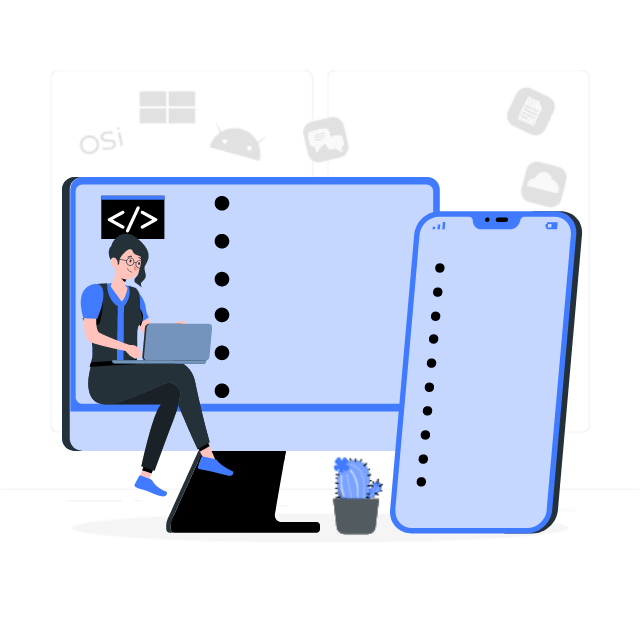
For sales queries, call us at:
If you’ve got powerful skills, we’ll pay your bills. Contact our HR at:
Vyrazu Labs, a global leader in the area of robust digital product development
Please fill the form below.
2000+ successful projects with 1000+ satisfied clients
![]()
Your winning idea is super secure with our NDA
Vyrazu Labs, a global leader in the area of robust digital product development
Please fill the form below.
2000+ successful projects with 1000+ satisfied clients
Your winning idea is super secure with our NDA
For sales queries, call us at:
If you’ve got powerful skills, we’ll pay your bills. Contact our HR at: